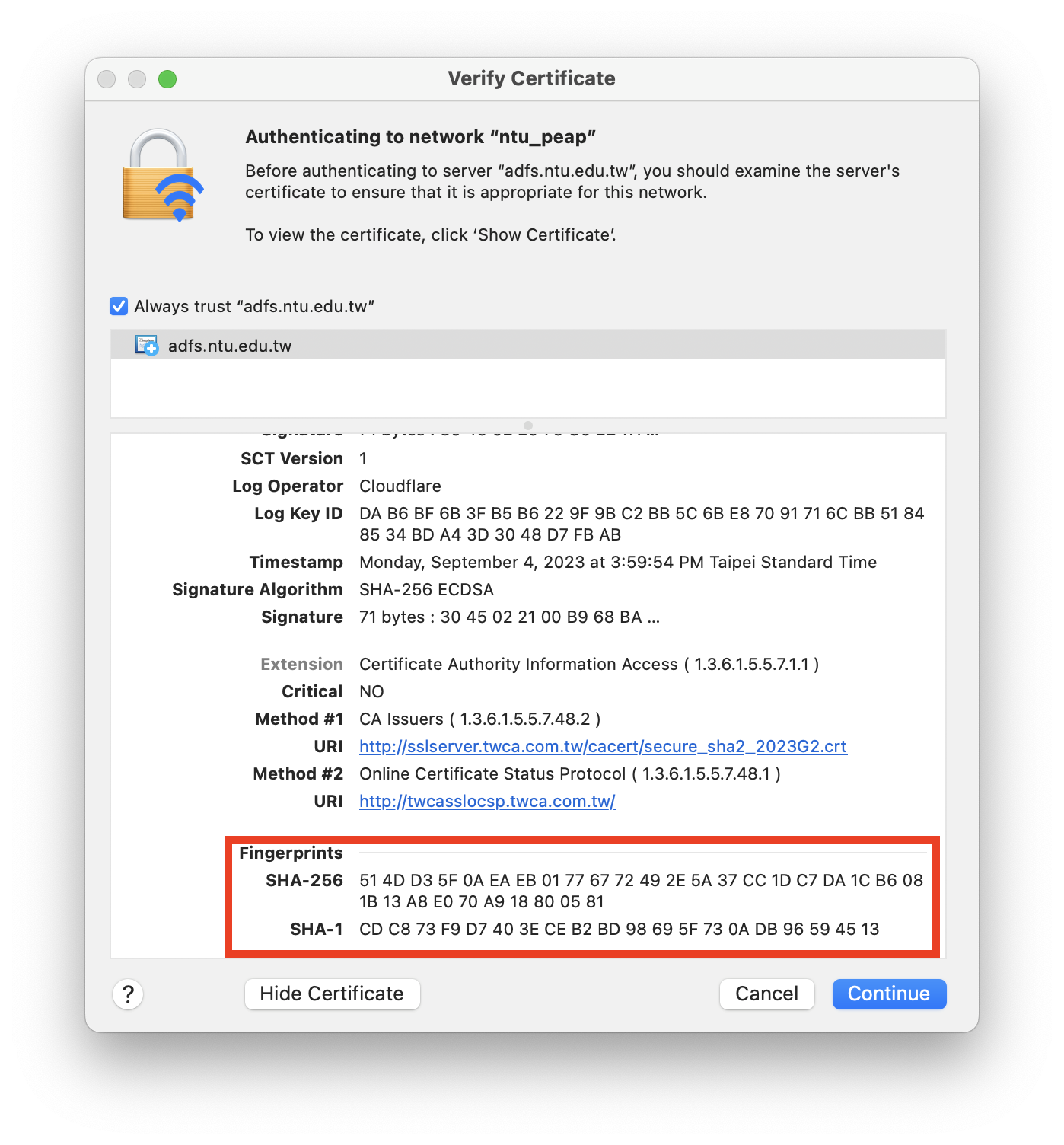Service Set Identifier (SSID) ntu_peap
Please follow the instructions below to set up ntu_peap on Mac OS.
Since 2013 7/15, the account and password is set the same as your NTU mail(remember to omit the @ntu.edu.tw part for the account). If you have set your ntu_peap before, please delete the original setting, and reset with your NTU mail again.
For how to delete the original setting, please refer to http://ccnet.ntu.edu.tw/wireless2/clear_peap.html.
1 Click on Wi-Fi in the menu bar.
2 Click to turn on Wi-Fi.
3 Choose ntu_peap listed below.
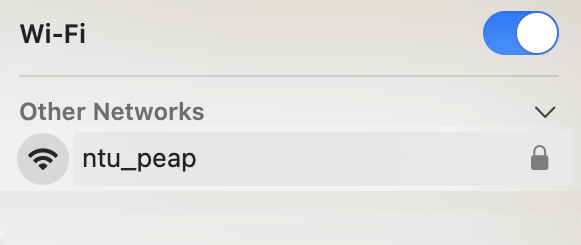
4 Enter username and password, then click to join ntu_peap.
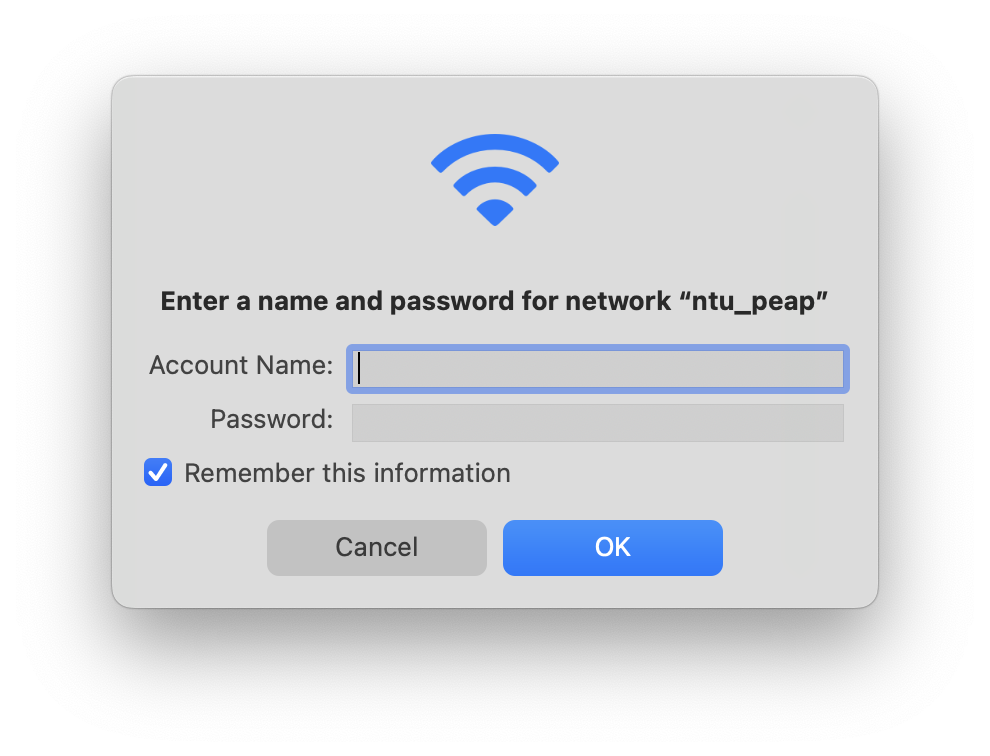
5 As shown in the picture below, once the prompt box Verify Certificate pops out, please do click on Show Certificate for authentication in case you connect to a malicious network.
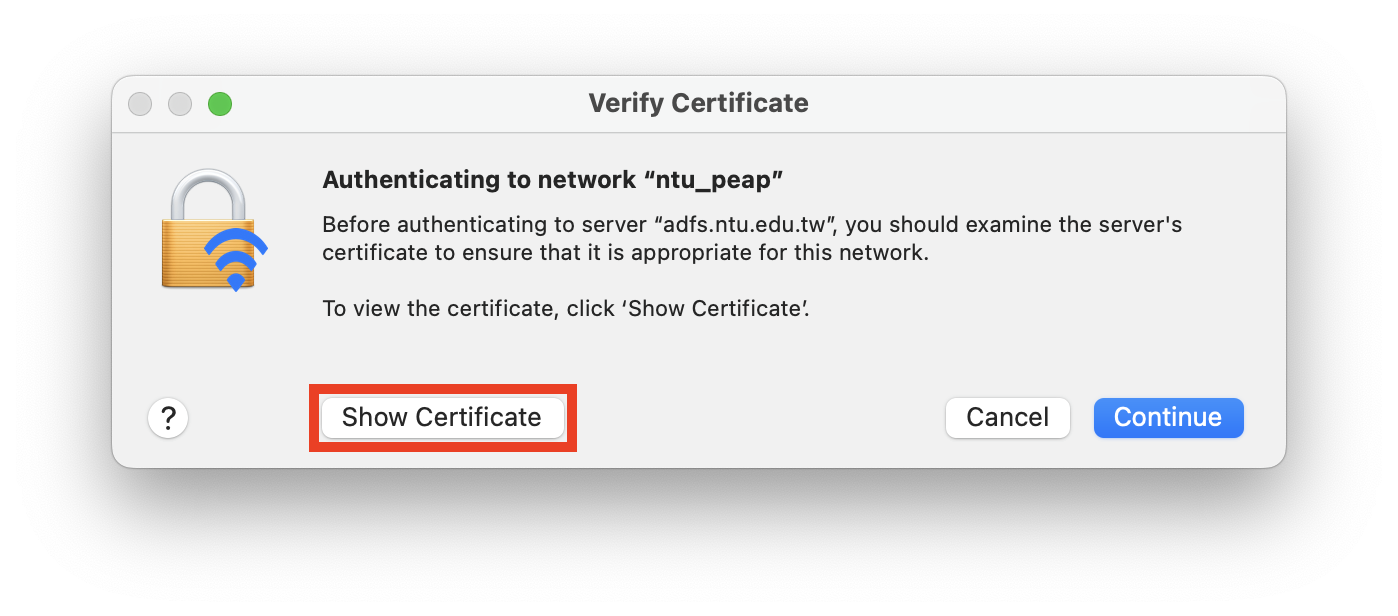
6 Make sure the certificate is the same as shown in the picture below.