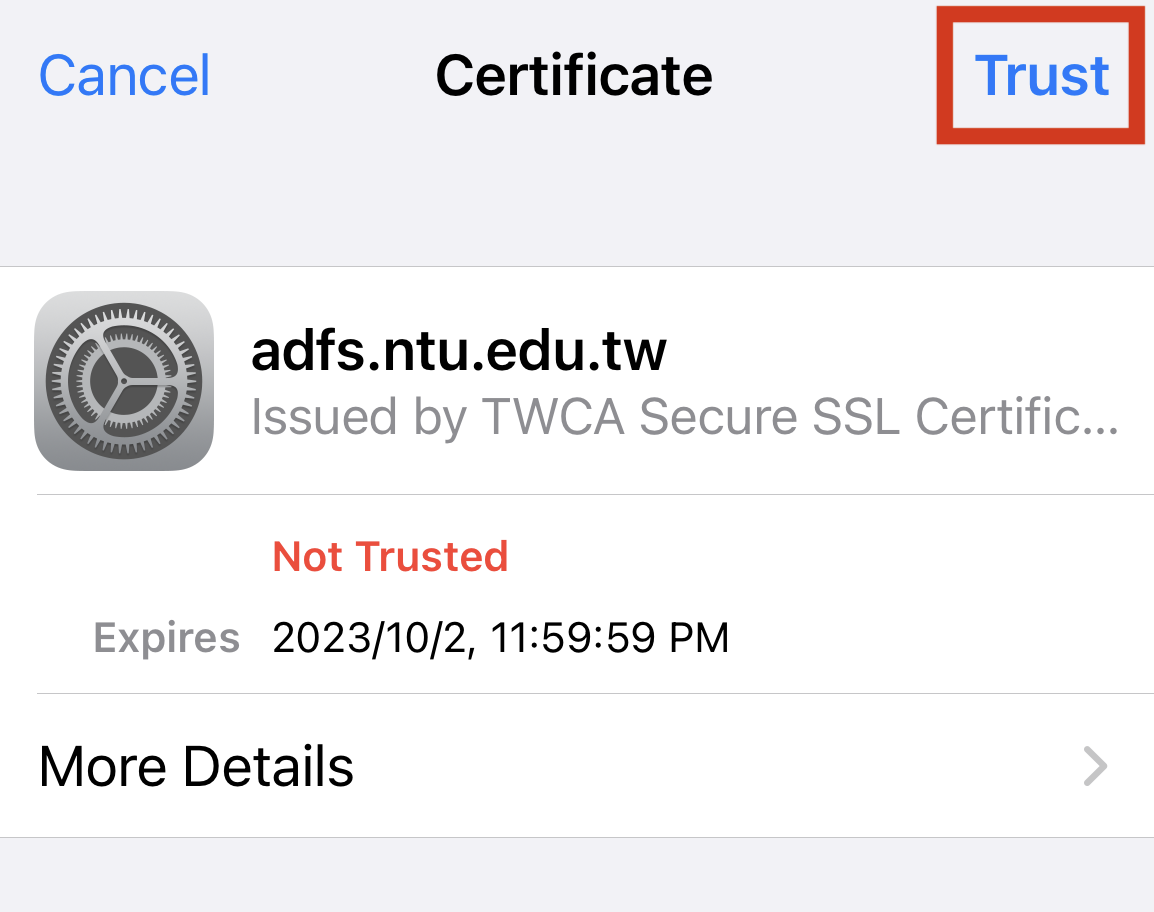Service Set Identifier (SSID) ntu_peap
Please follow the instructions below to set up your ntu_peap connection on APPLE IPHONE.
Since 2013 7/15, the account and password is set the same as your NTU mail(remember to omit the @ntu.edu.tw part for the account). If you have set your ntu_peap before, please delete the original setting, and reset with your NTU mail again.
For how to delete the original setting, please refer to http://ccnet.ntu.edu.tw/wireless2/clear_peap.html.
1 Go to Settings > Wi-Fi.
2 In the Wi-Fi, available WiFi networks are shown, choose ntu_peap.
3 If ntu_peap is not shown, then choose Other and type in ntu_peap.
4 As shown, enter username and password, then click to join ntu_peap.
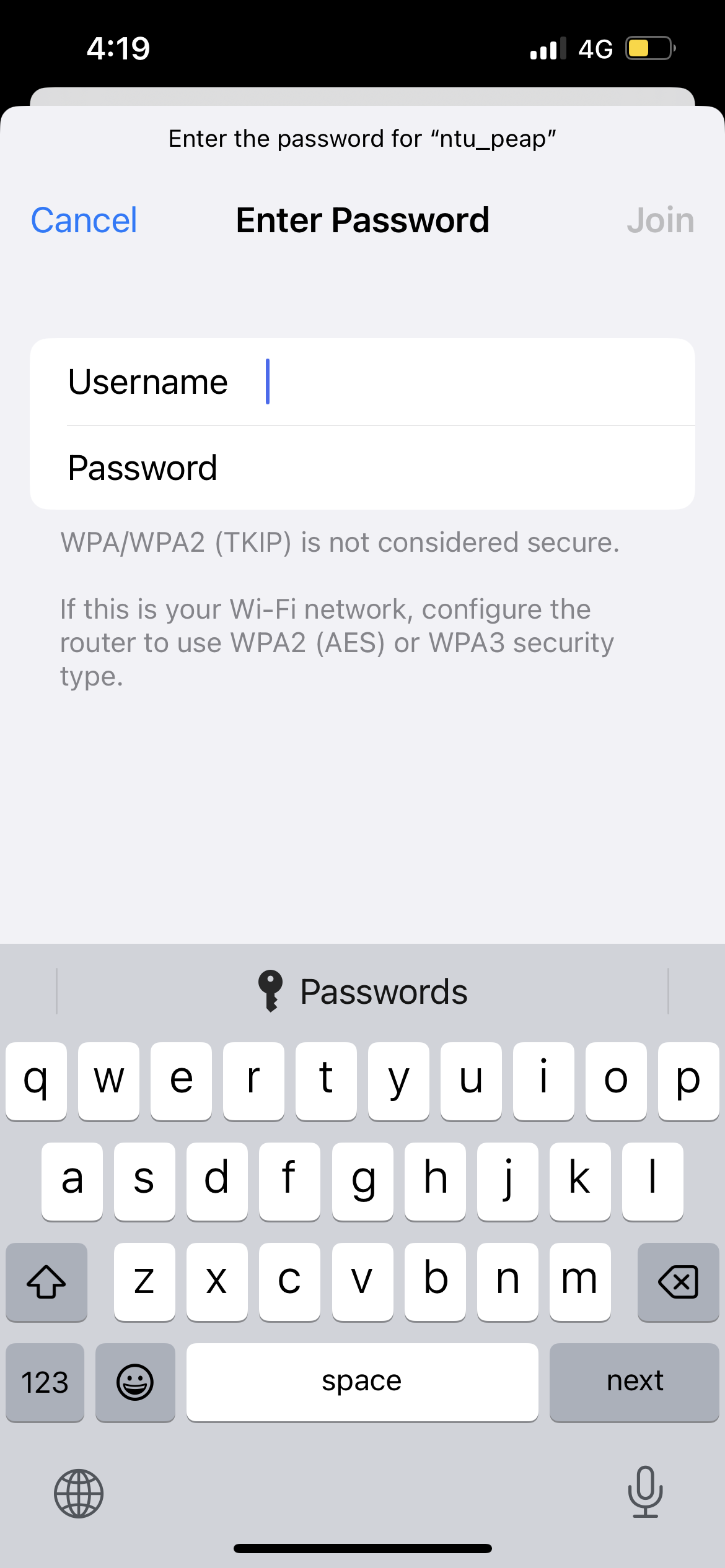
5 Please do click on More Details to check the certificate.
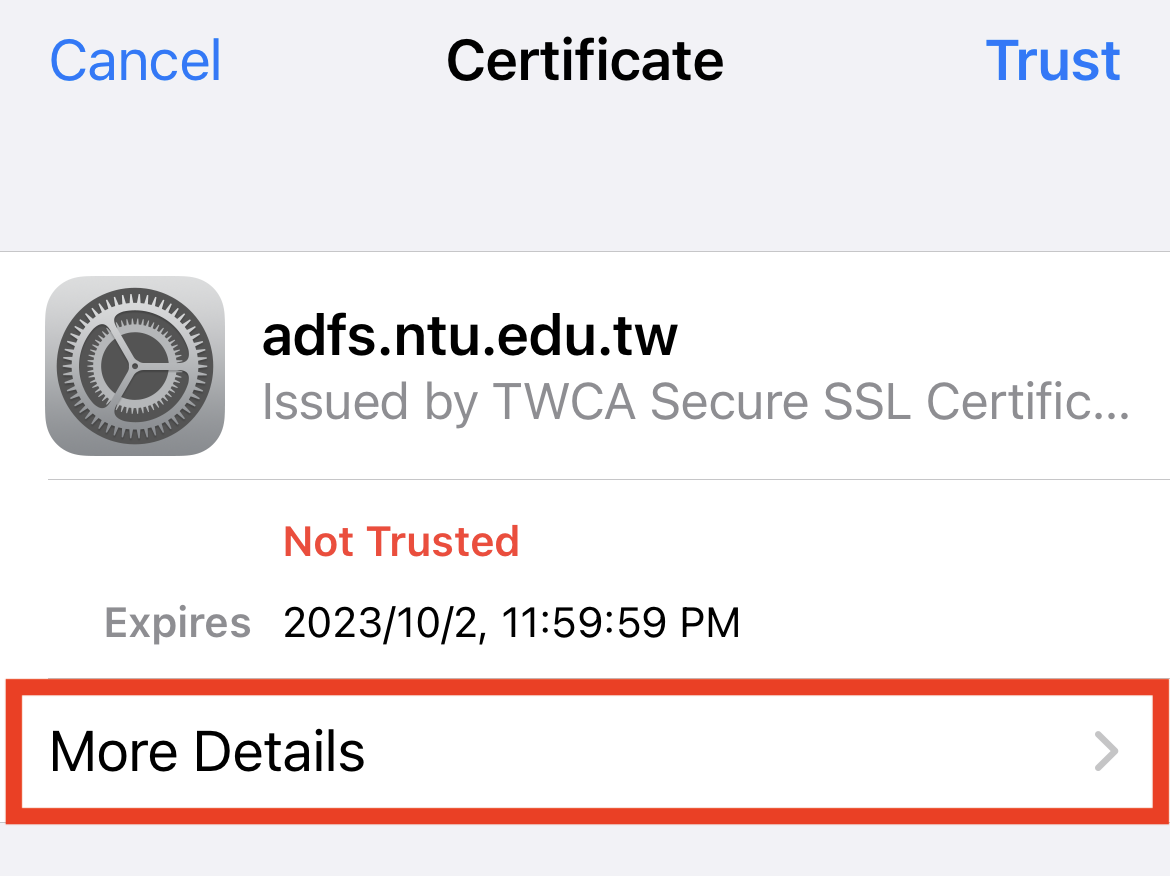
6 Please check whether the fingerprint, namely the SHA-256 and SHA-1, is the same as shown in the picture below.
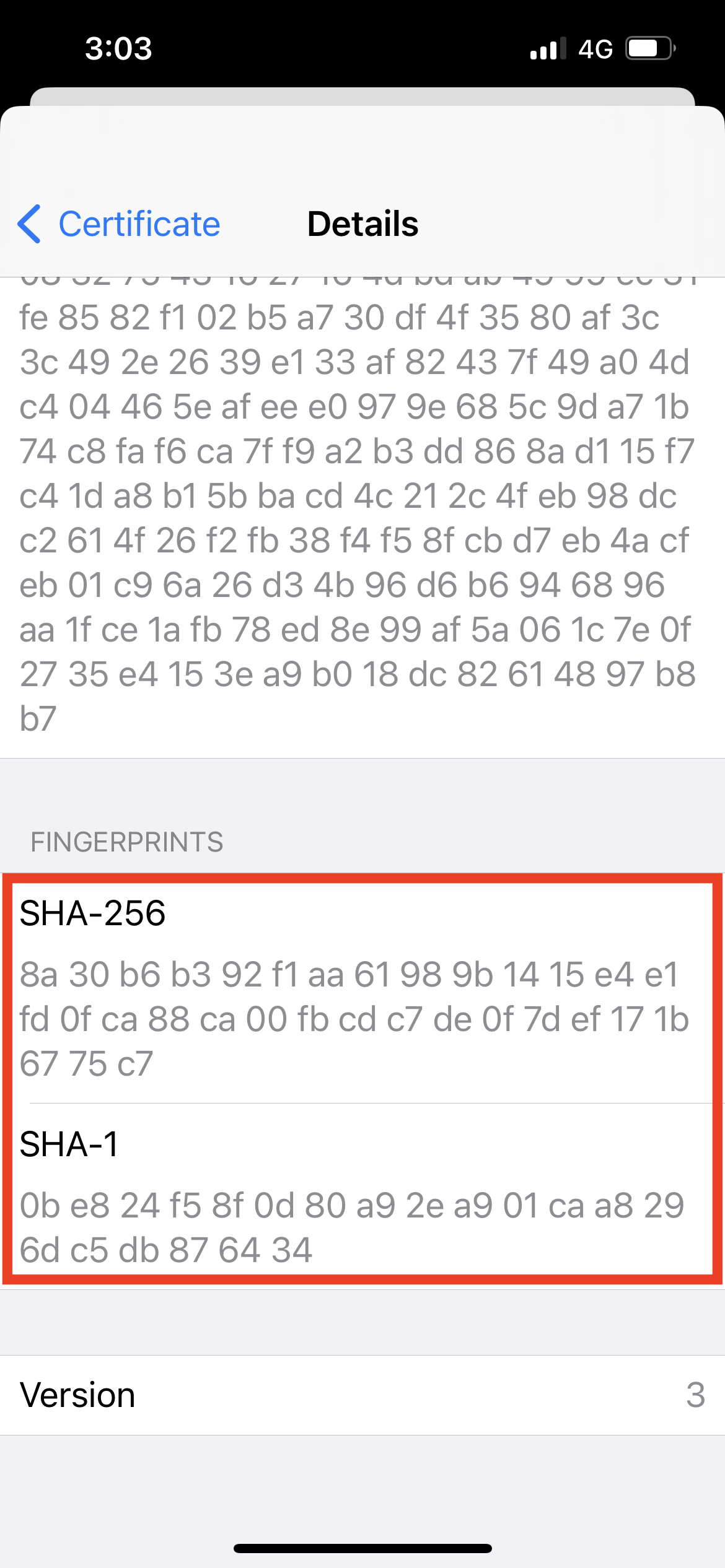
7 After checking the fingerprint, please click< Certificate to go back to the previous page.
8 If the fingerprints are not identical, please contact the Computer and Information Networking Center of NTU, and click to cancel connecting.
9 If identical, please click Trust to connect to ntu_peap.