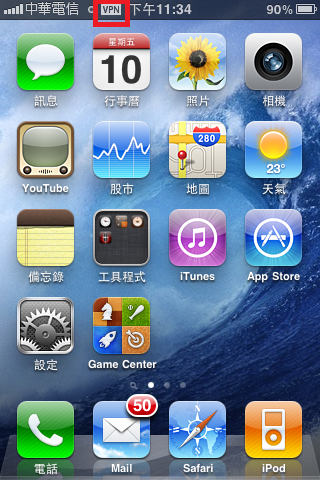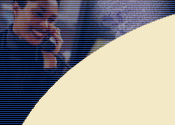


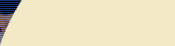

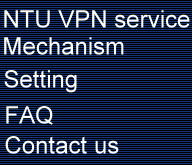
For device: iPhone / iPodTouch / iPad
To set up SSL VPN Connection, do the following�G
- Download "Junos Pulse" from Apple App Store.
- Go to the app "Junos Pulse"�Aand tap "Congiuration".
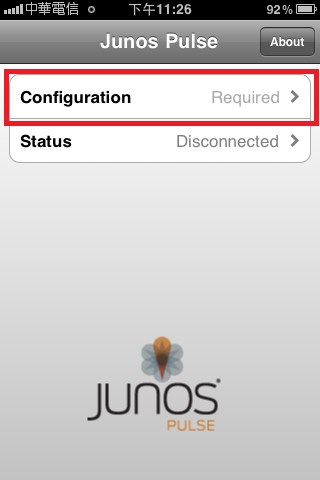
- Tap "+" in the right upper corner or tap "Add Configuration".
(If you have already add NTU SLL VPN Configuration, just go to step5.)
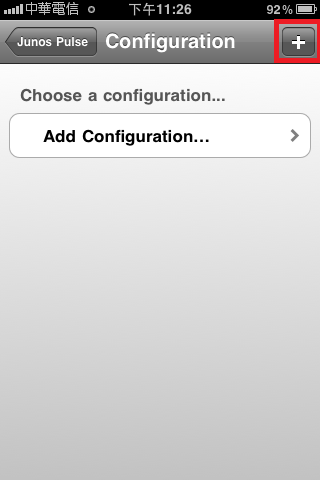
- (1) Please enter "NTU SSL VPN" for "Name" field and "sslvpn.ntu.edu.tw" for "URL" field.
(2) Turn off "Use Certificate".
(3) Tap "Save" in the right upper corner.
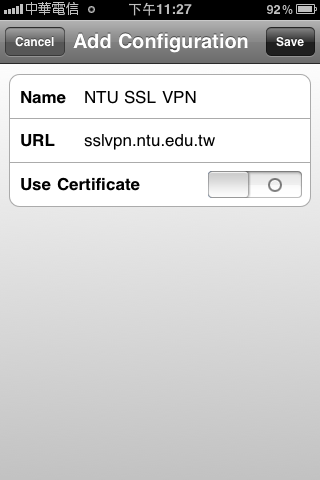
- After add NTU SSL VPN Configuration,tap "NTU SSL VPN".
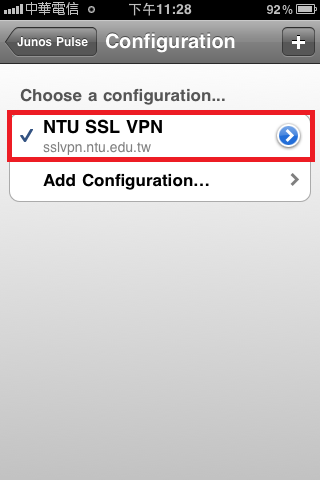
- Tap "Connect" to start connection
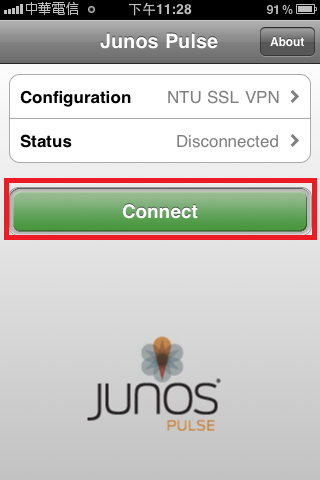
- Tap "accept", and wait...
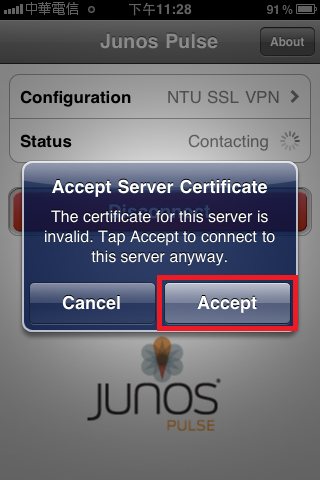
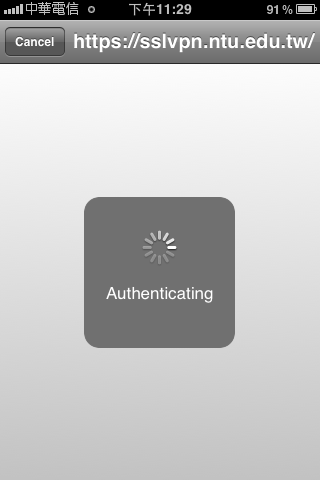
- After authenticating, please log in with your NTUCC account and password.
"User Role" please select "NTU Email Account" or "Users".
Then click the "Sign-In" button.
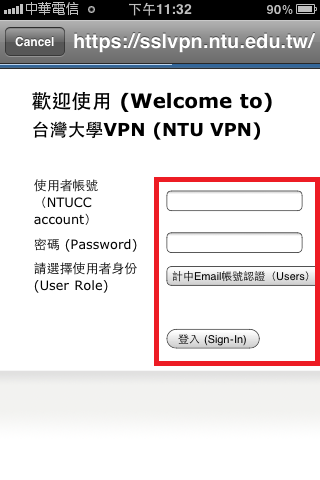
- You will see "VPN" site on the upper of the screen after successfully connecting to NTU SSL VPN.
(P.S. End the NTU SSL VPN connection by tap the "Disconnect" button on the screen.)